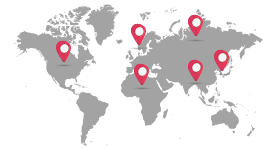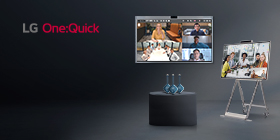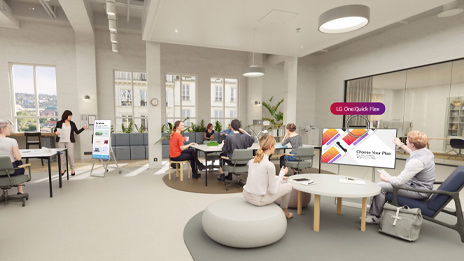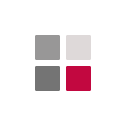Key Feature
- Embedded OS : Linux
- Wi-Fi : IEEE 802.11 a/b/g/n/ac
- Connectivity : USB 2.0 Type A (1)
- Work together with LG One:Quick Share Application and Compatible LG digital signage models
LG One:Quick Share
LG One:Quick Share
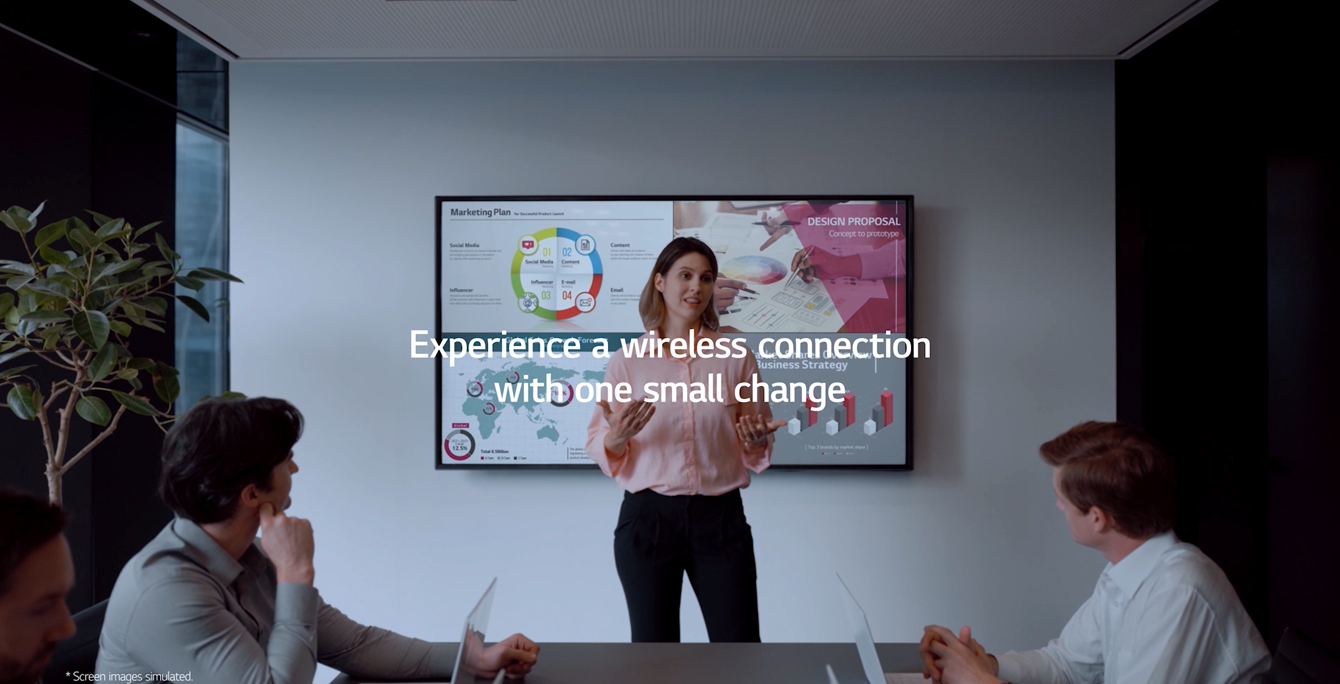

LG One:Quick Share
for your Wireless Screen Sharing
Experience a wireless screen sharing to compatible LG digital signage models.
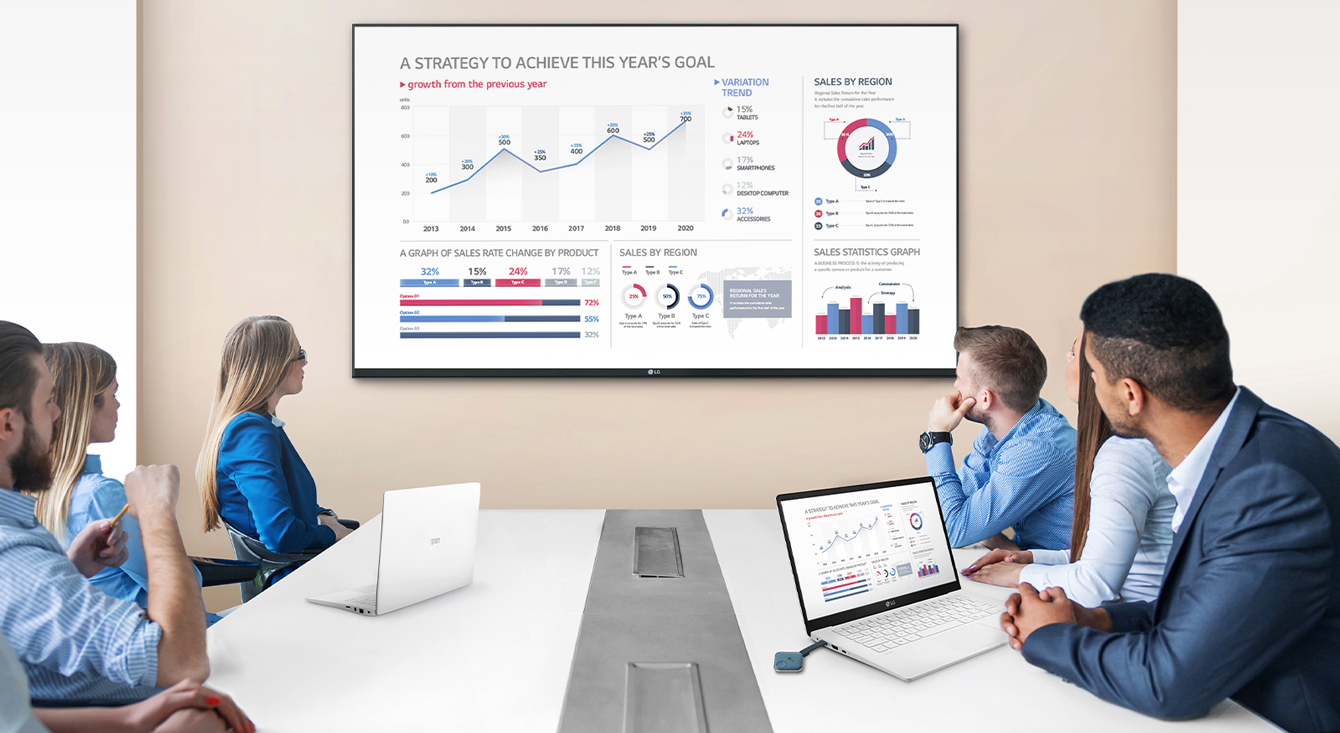
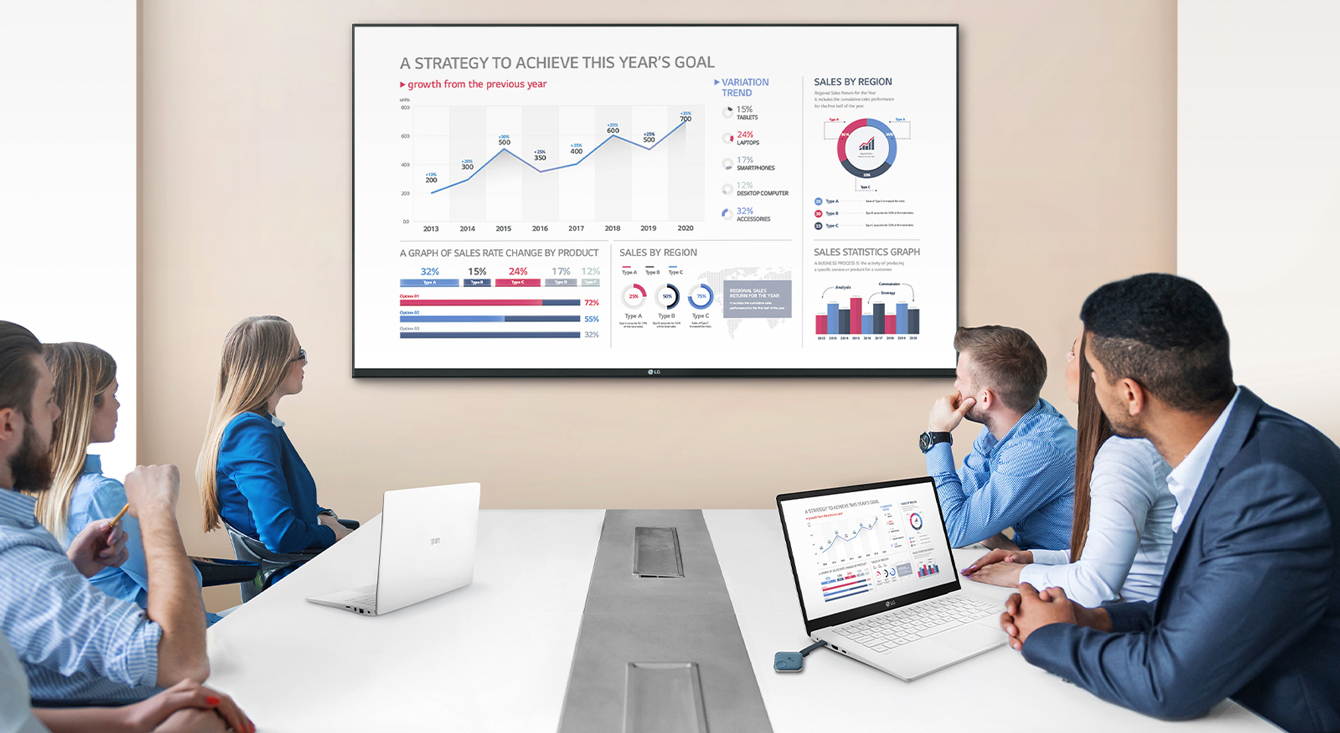
Start Working with Simple and Easy Connecting
LG One:Quick Share is a wireless screen sharing solution available through LG Digital Signage*, USB transmission unit for PC (SC-00DA), and its app. With One:Quick Share, you can simply share personal PC screen to LG Signage with easy initial setup to use, as well as availability to manage LG Signage's basic functions*.* All images in this web page are for illustrative purposes only and may differ from the actual product.
* LG One:Quick Share is compatible with select LG digital signage models.
* Volume, Picture Mode, Auto Bright, Presentation Timer, Agenda/Note can be set on LG One:Quick Share PC App.
EASY TO START
* One signage can be connected to a total of 4 USB-type dongle devices.
Easy Pairing
Connect USB type dongle devices to LG Signage for auto pairing, and disconnect them. Just by doing so, these two are ready to be connected each other.* One signage can be connected to a total of 4 USB-type dongle devices.
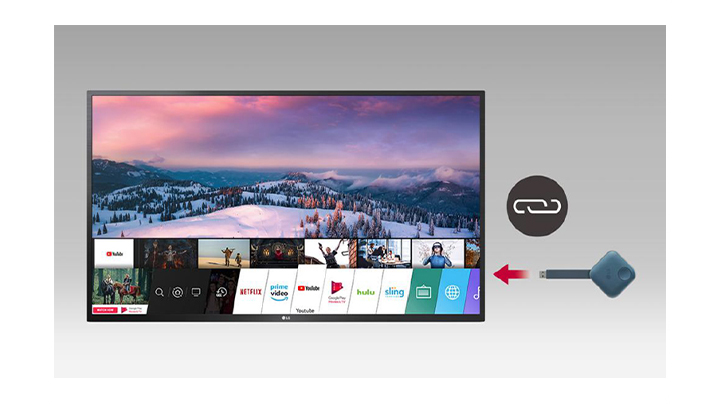
EASY TO START
* At the very first time, personal PC needs to install One:Quick Share monitoring software by connecting the dongle device.
Plug and Play
Simply share your personal PC screen to the LG Signage by connecting the USB dongle device on the PC after pairing with the Signage.* At the very first time, personal PC needs to install One:Quick Share monitoring software by connecting the dongle device.
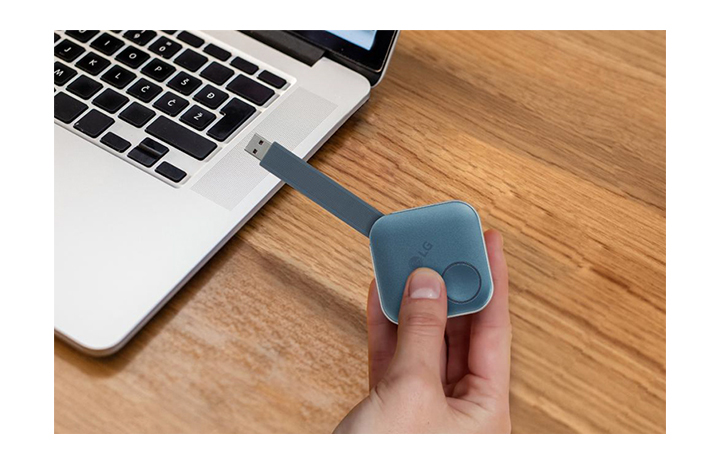
SIMPLE TO USE
Wireless Screen Share with Clicks
Through pressing the USB dongle button in different ways, you can simply share the PC screen, change to another's one, and can show up to 4 PC screens on the Signage at the same time.
SIMPLE TO USE
* LG Signage needs to set up Soft AP enabled at Network Menu in Settings App.
Embedded Wi-Fi
With SoftAP function in LG Signage, USB dongle device and the Signage can be easily connected and used without additional transceiver.* LG Signage needs to set up Soft AP enabled at Network Menu in Settings App.
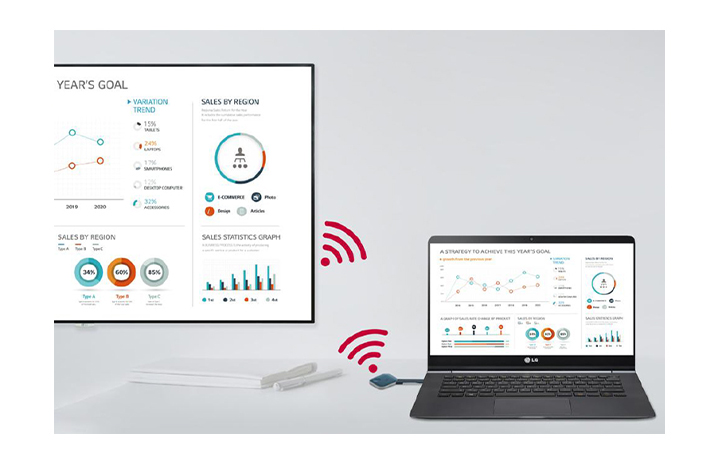
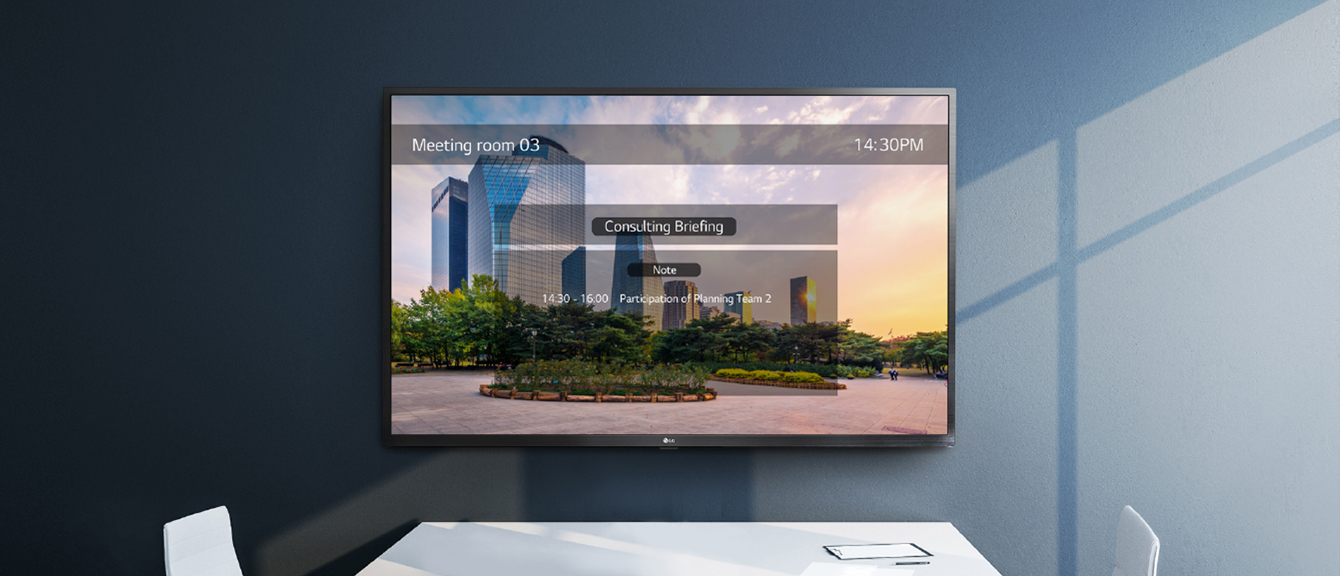
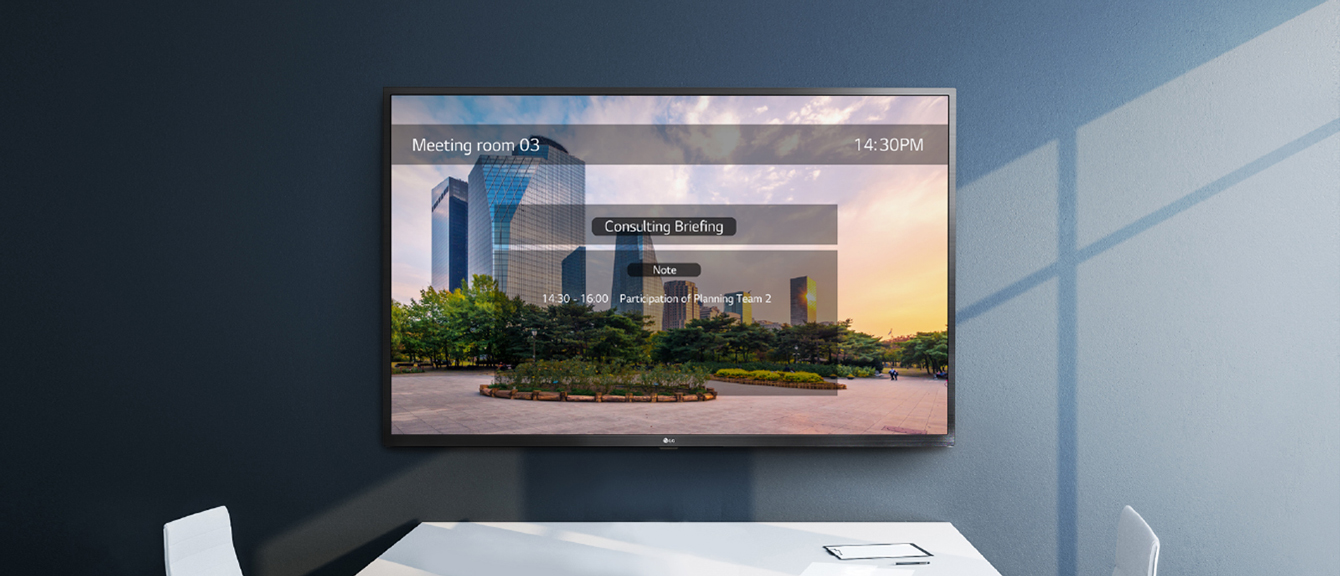
VALUE ADDED FEATURES
* Setting without remote control function is enabled when the USB Dongle is paired to the LG Signage and connected to the PC.
** Users can enable Office Meeting Mode at EZ Setting menu of the Signage.
Setting Without Remote Control
Without a remote control, you can adjust the default setting values of signage (volume, picture mode, auto bright, etc.) on the One:Quick Share PC application, as well as further edit the agenda/note, presentation settings displayed in Office Meeting Mode.* Setting without remote control function is enabled when the USB Dongle is paired to the LG Signage and connected to the PC.
** Users can enable Office Meeting Mode at EZ Setting menu of the Signage.
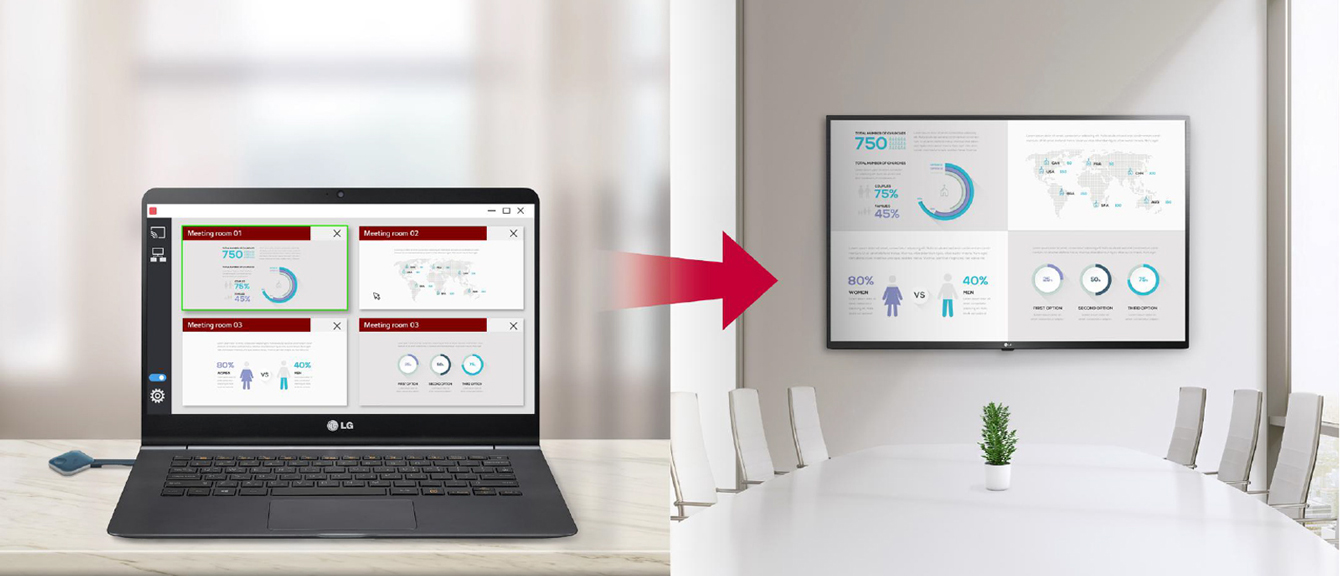
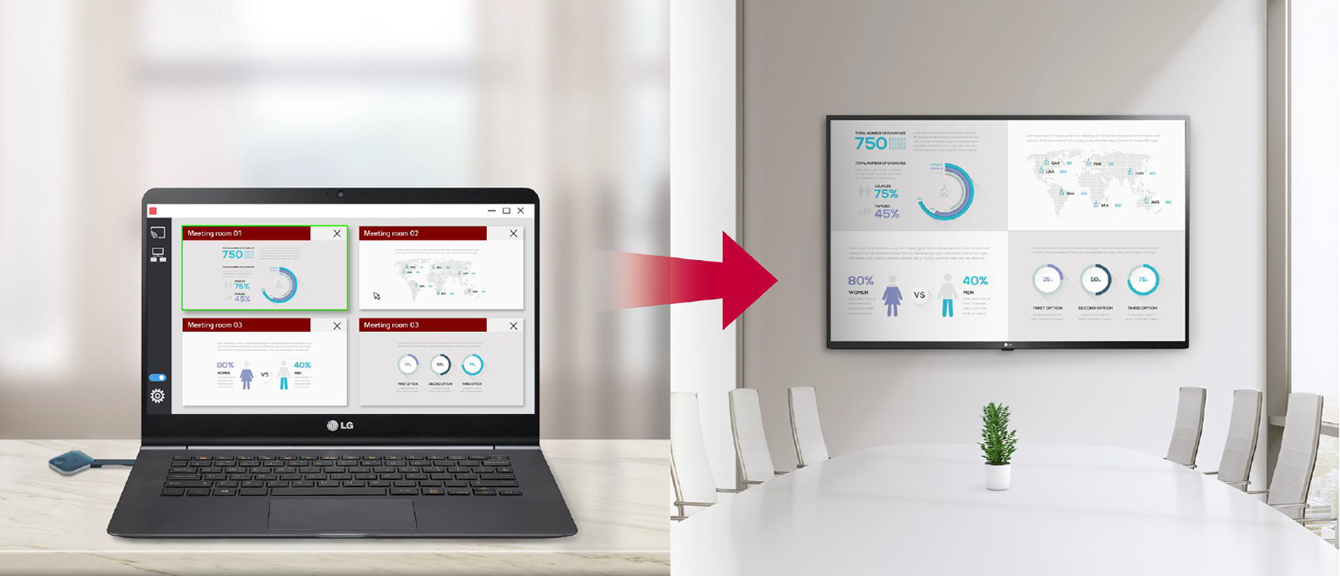
VALUE ADDED FEATURES
Screen Manager
Meeting organizer with admin privileges can manage screens shared on the Signage. You can change the order of the split screens, stop screen sharing, or even select the screen among other connected screens.Tech Spec
COMPATIBLE MODEL LIST
| Standard Signage | (As of October 2021) UH7F /UH7F-H (65”/ 55”/ 49” ) UH5F /UH5F-H (98”/86”/75”/65”/ 55”/ 49”/ 43”) UM3DG /UM3F / UM3DF (65”/ 55”/ 49”/ 43”) UM3DG-H (98”/86”/75”) UL3G/ UL3J (86”/ 75”/ 65”/ 55”/50”/ 43” ) WP400 / WP401 |
|---|---|
| TV Signage | UR640S / UT640S (86”/ 75”/ 65”/ 55”/50”/ 43” ) STB-6500 |
| LED Signage | LAEC015-GN |
USB Dongle
| Embedded OS | Linux |
|---|---|
| CPU | Quad-core Cortex™-A7 |
| Internal Memory | eMMC (4 GB) , DDR3 (512 MB) |
| Wi-Fi | IEEE 802.11 a/b/g/n/ac |
| Video | H.264 |
| Connectivity | USB 2.0 Type A (1) |
| Size (W × H × D) | 63.8 × 63.8 × 13.5 mm / USB cable (85.5 mm) |
| Weight | 46 g |
| Power Consumption | 2.0 W (Typ.), 2.5 W (Max.) |
| Operating Temperature / Humidity | 0℃ to 40℃ / 0% to 85% |
One:Quick Share
| User Switching | Yes |
|---|---|
| Split View | Yes (Max. 4 Screen) |
| Admin Mode | Yes |
| Signage Control | Yes |
| Sound | Yes |
Recommended PC Specification
| Operating System Support | Windows 8.1 64 bit (or Later Version) macOS 10.12 / 10.13 / 10.14 / 10.15 64 bit |
|---|---|
| CPU | Intel Sandy Bridge i3 (or Later Version) Skylake i3 / i5 / i6 (or Later Version) AMD Rygen 1st Generation (or Later Version) |
| Memory | 8 GB↑ |
Business Resources
To download product manuals, please visit the Manual Download Page (Click).
Product design, features and specifications are subject to change without notice and may also differ based on your region of purchase.
Screen images are simulated and/or dramatized. Some features in videos may not be available on all models. Please refer to the TECHNICAL SPECIFICATIONS tab for a complete list of features by model.
Screen images are simulated and/or dramatized. Some features in videos may not be available on all models. Please refer to the TECHNICAL SPECIFICATIONS tab for a complete list of features by model.